Cape Cod 5 has implemented multifactor authentication as an added layer of account security for our Treasury Online Banking customers.
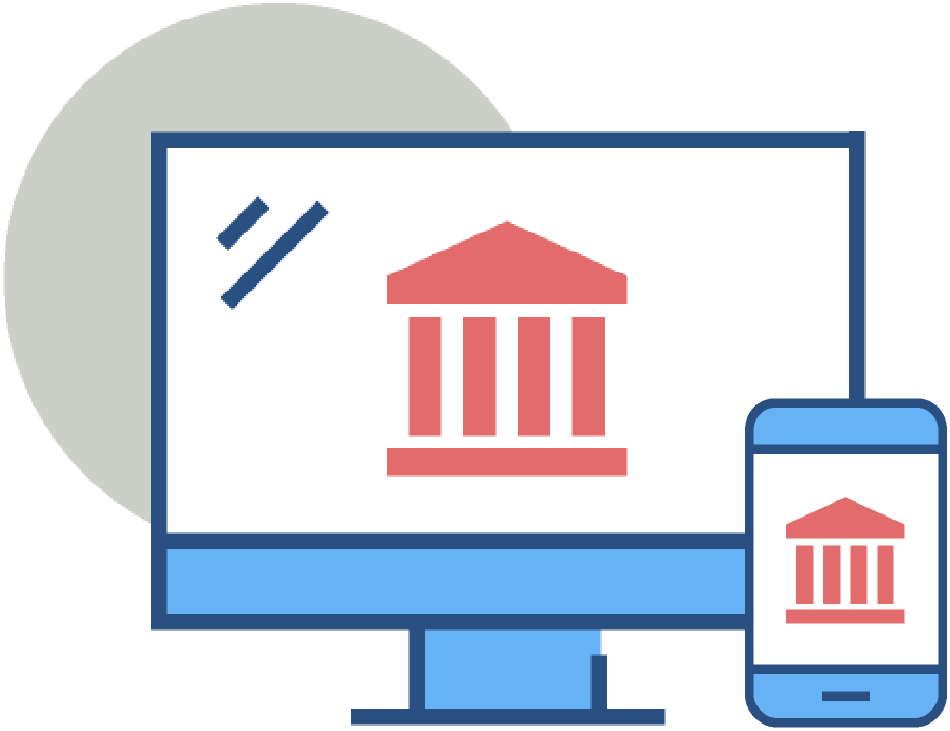
Before you log in, please go to the Apple App Store® or the Google Play™ store on your mobile device and search for “VIP Access.” Downloading the VIP Access app will give you access to a secure token that you will use each time you log into Cape Cod 5’s Treasury Online Banking to provide a secondary layer of security.
Please note: You should have received a link via email to set up your username and password. If you have not received the link, please check your spam folder or contact Treasury Management at 508-247-1699 or [email protected].
Follow the steps below to download the VIP Access app and log in to your Treasury Online Banking account:
If you have an iPhone, access the Apple App Store®
Download the “VIP Access for iPhone” app as seen in the following image:
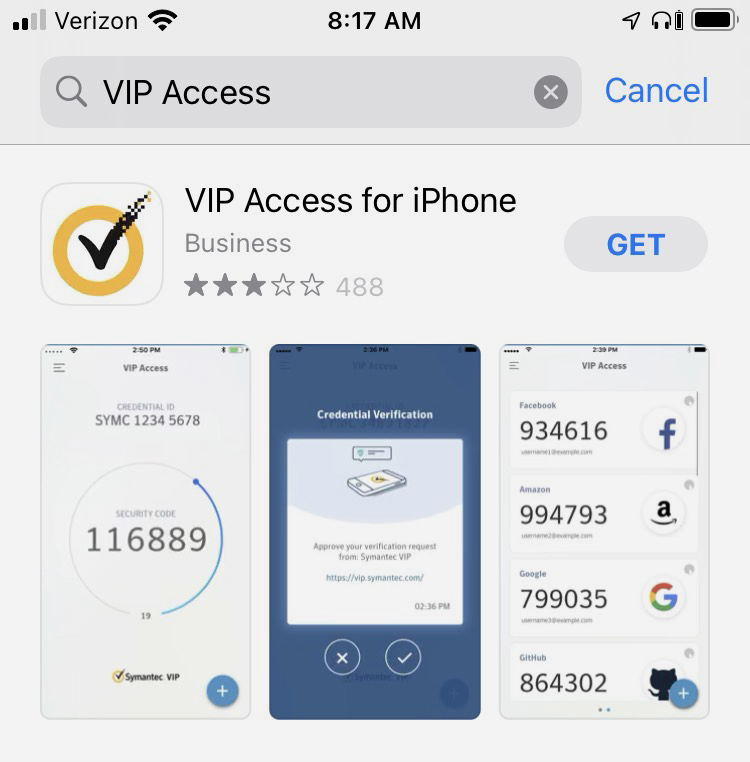
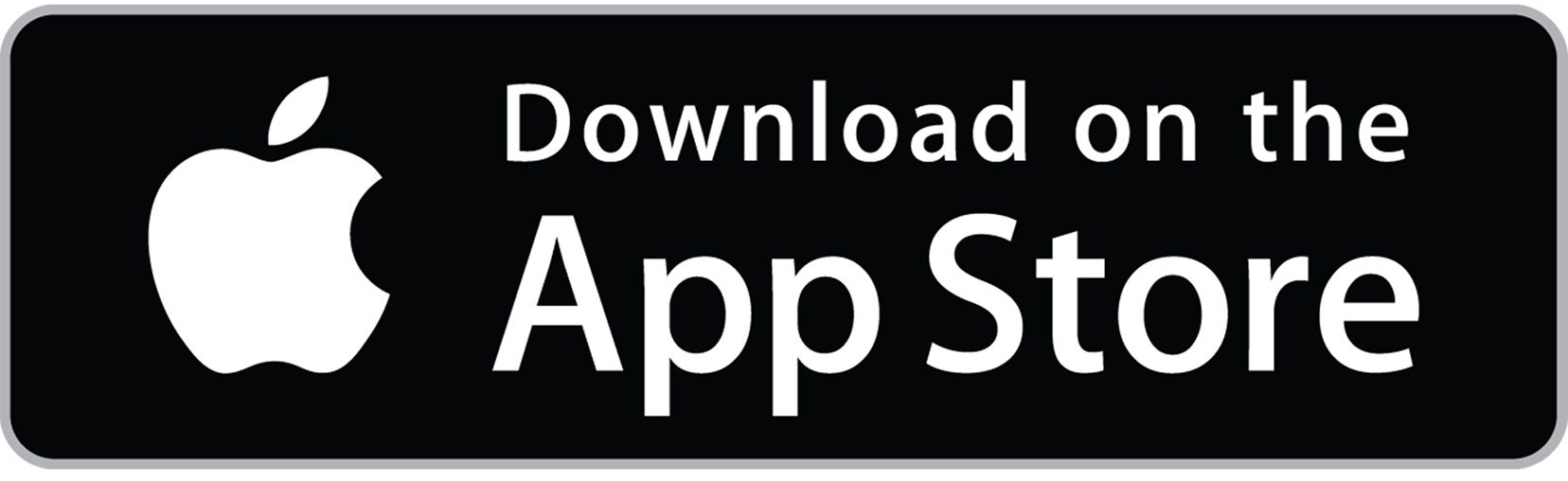
OR
If you have an Android phone, access the Google Play™ store
Download the “VIP Access” app as seen in the following image:
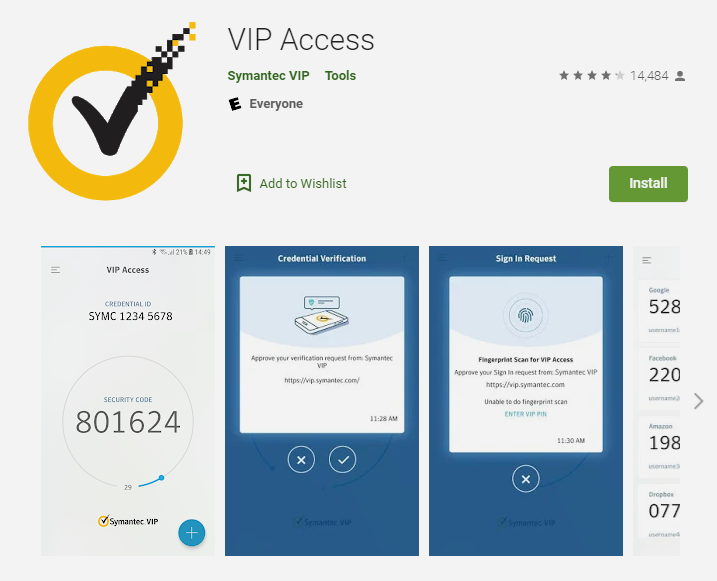
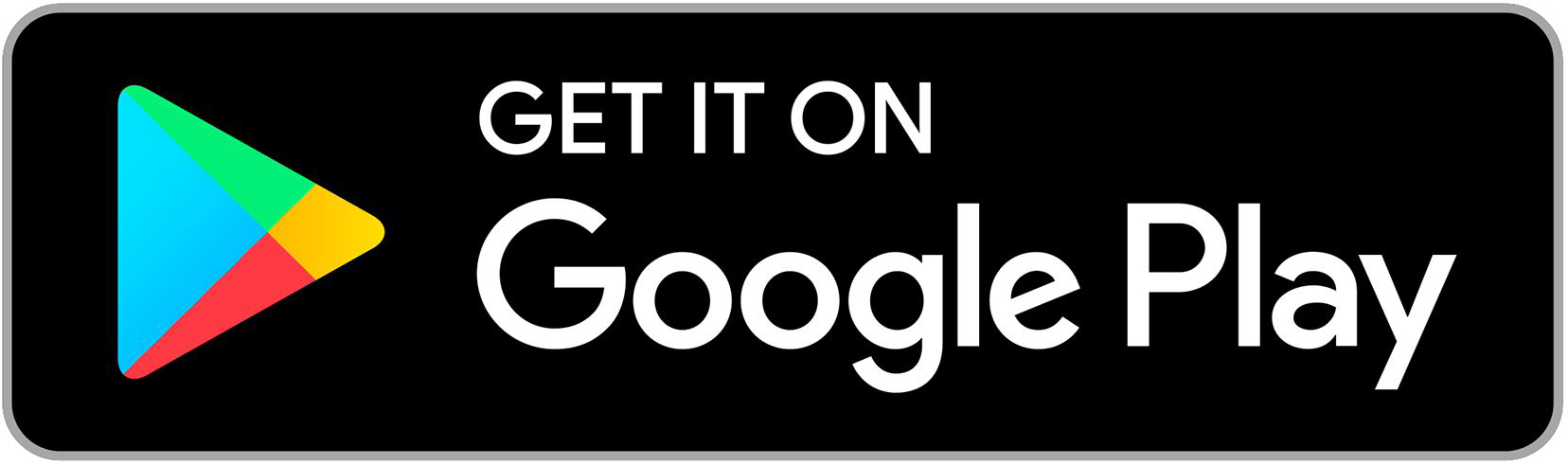
After downloading the app, click the Digital ID enrollment link in the email you received from Cape Cod 5. The image below is an example of the email.
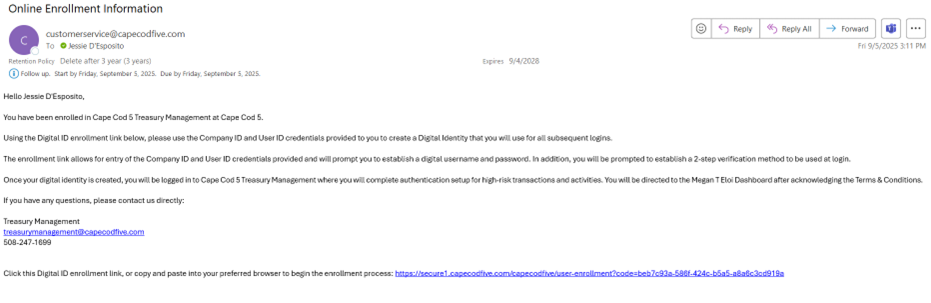
Enter the Company ID and Login ID. When entered correctly, you will get this message and click Create my Cape Cod 5 ID.
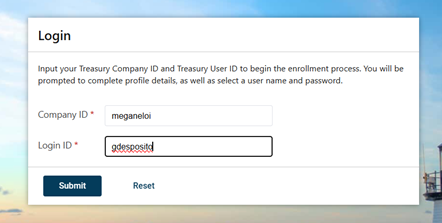
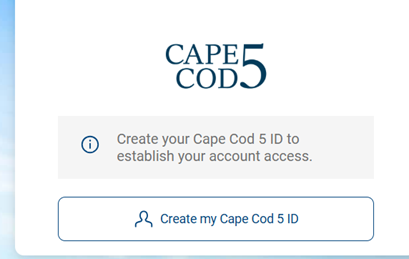
Enter the information and click Next. Create a Username and Password and click Next. Then, click Get Started to set up 2-step verification.
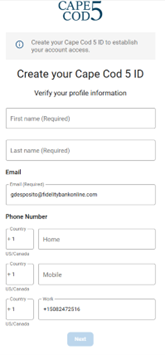
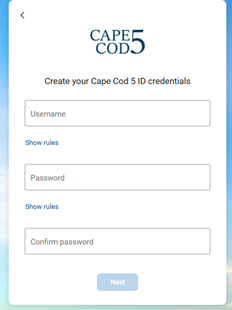
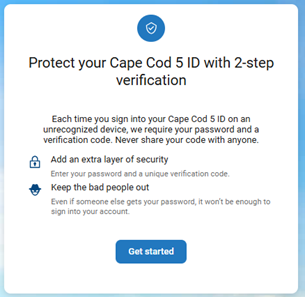
Select the verification method. If you are using a Symantec token, select Symantec VIP.
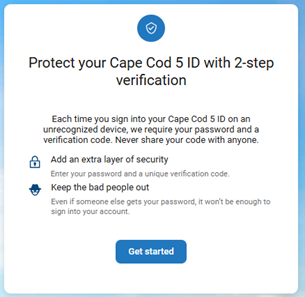
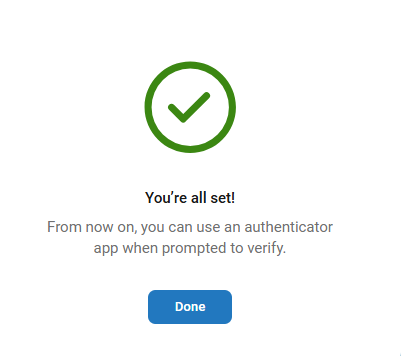
Next, register your secure token, which will be used to confirm high-risk transactions. Enter your Serial Number/Credential ID, Token/Credential Code, PIN, Confirm PIN, then click Register.

You will then be required to agree to the Terms and Conditions and you will be logged into Treasury Online Banking.

