Cape Cod 5 has implemented multifactor authentication as an added layer of account security for our Business Online Banking customers.
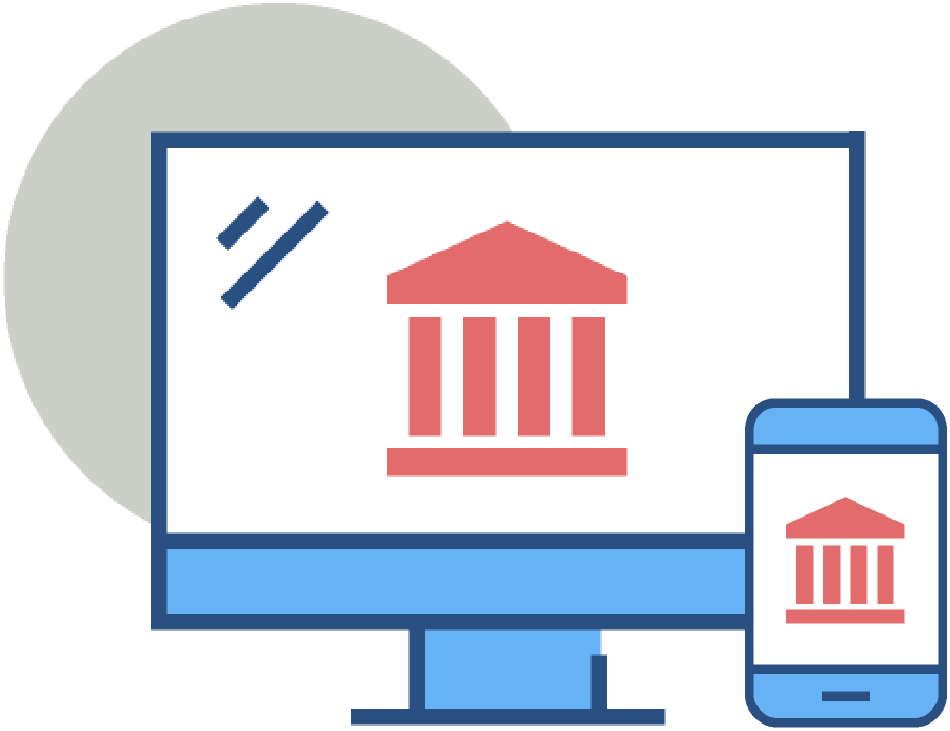
Before you log in, please go to the Apple App Store® or the Google Play™ store on your mobile device and search for “VIP Access.” Downloading the VIP Access app will give you access to a secure token that you will use each time you log into Cape Cod 5’s Business Online Banking to provide a secondary layer of security.
Please note: You should have received a link via email to set up your username and password. If you have not received the link, please check your spam folder or contact Treasury Management at 508-247-1699 or [email protected].
Follow the steps below to download the VIP Access app and log in to your Business Online Banking account:
If you have an iPhone, access the Apple App Store®
Download the “VIP Access for iPhone” app as seen in the following image:
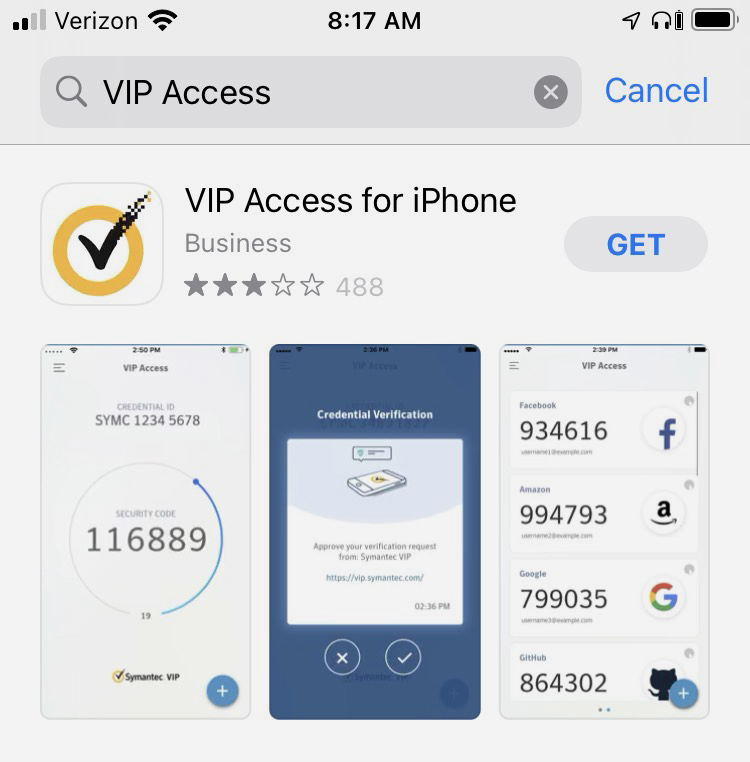
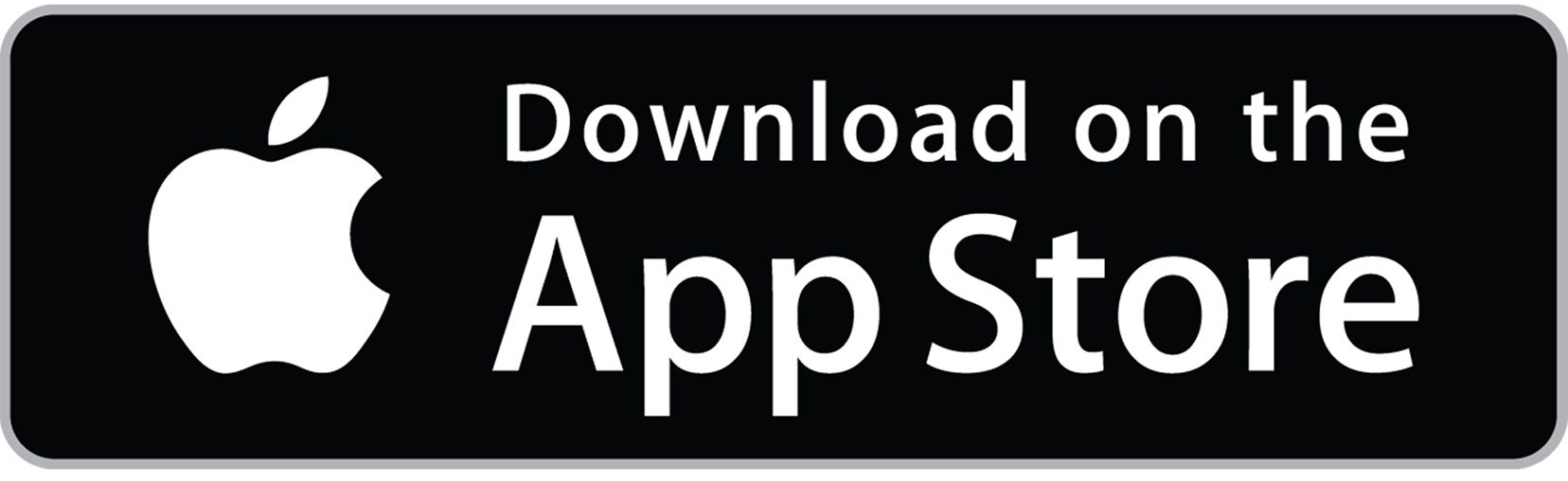
OR
If you have an Android phone, access the Google Play™ store
Download the “VIP Access” app as seen in the following image:
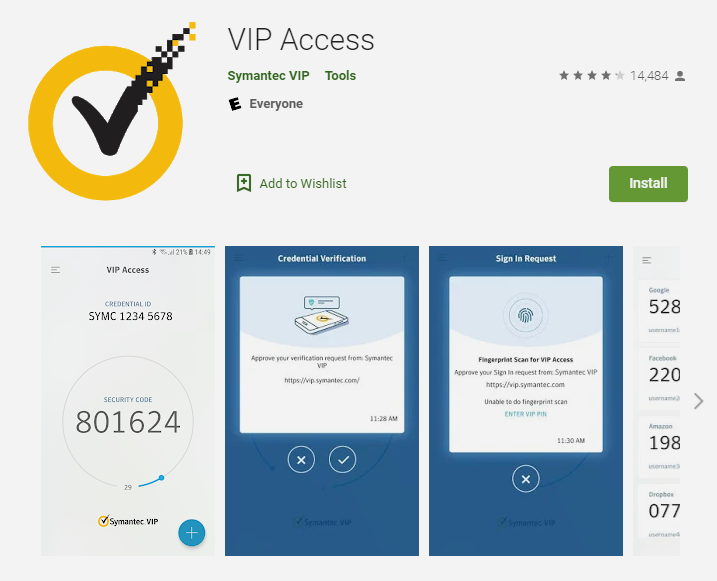
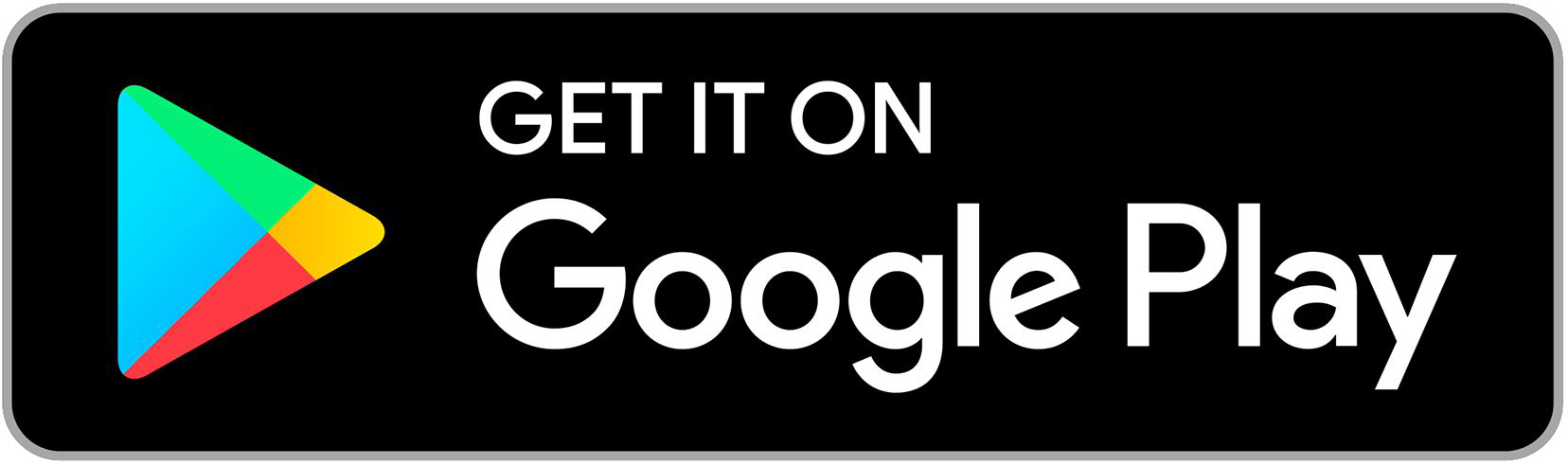
After downloading the app, click Join in the email you received from Cape Cod 5. The image below is an example of the email.
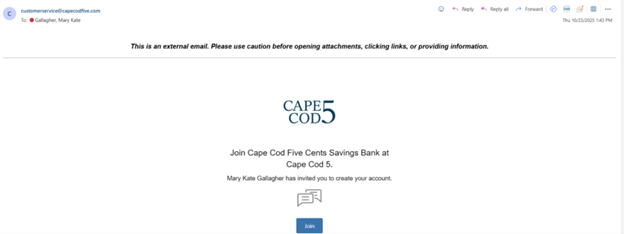
You will be taken to the “Activate Account” screen and prompted to create a user ID and password:
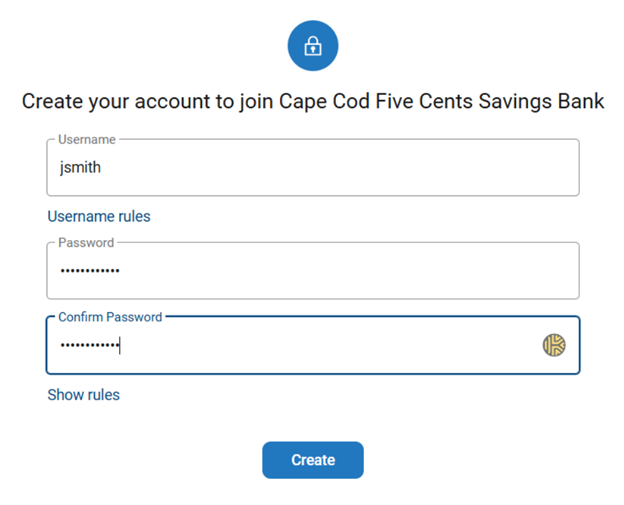
Click Create to activate the username and then you will receive a confirmation message.
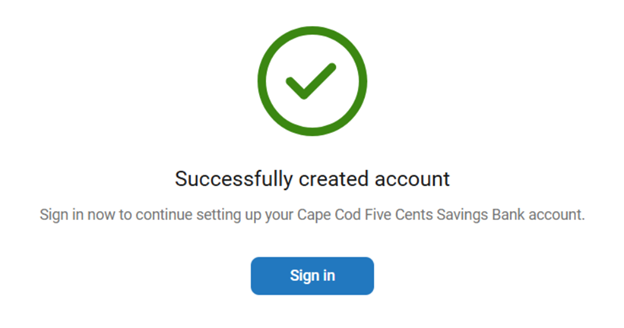
You will then log into Business Online Banking by entering your newly created username and password.
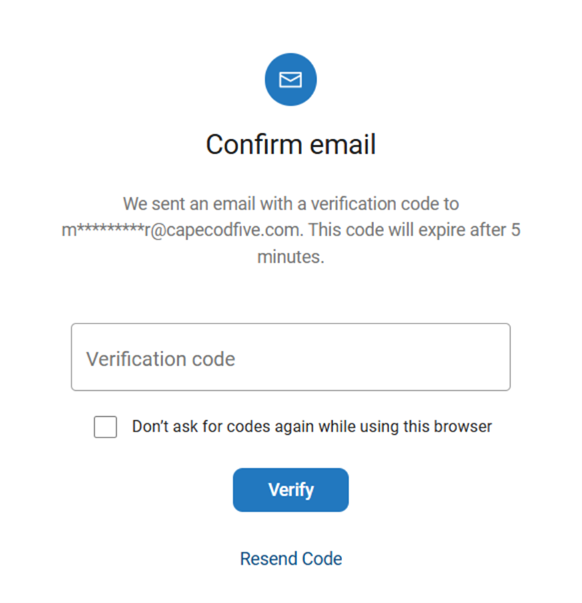
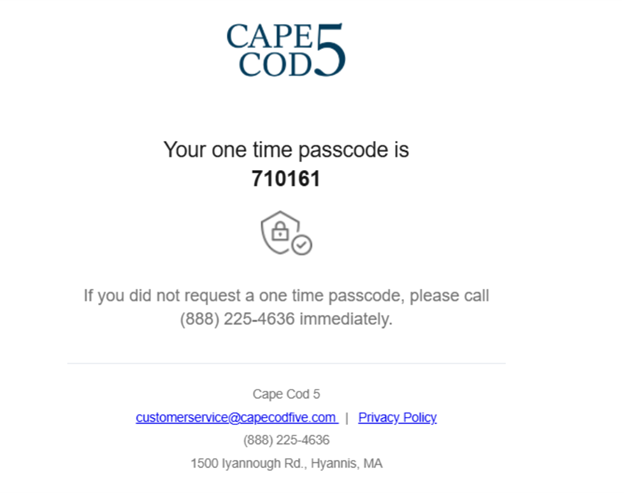
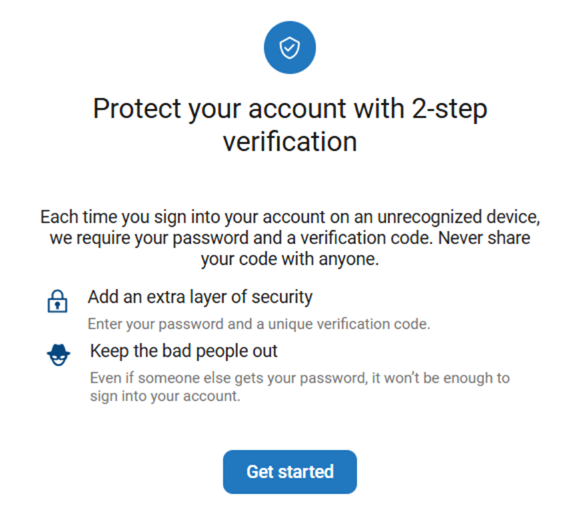
Click Get Started to setup 2-step verification.
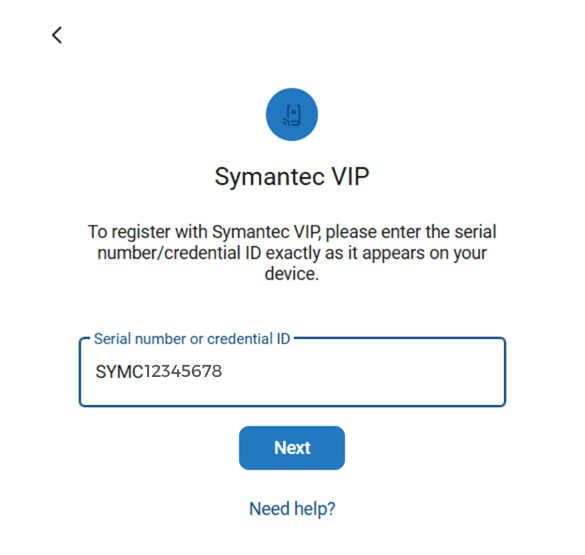
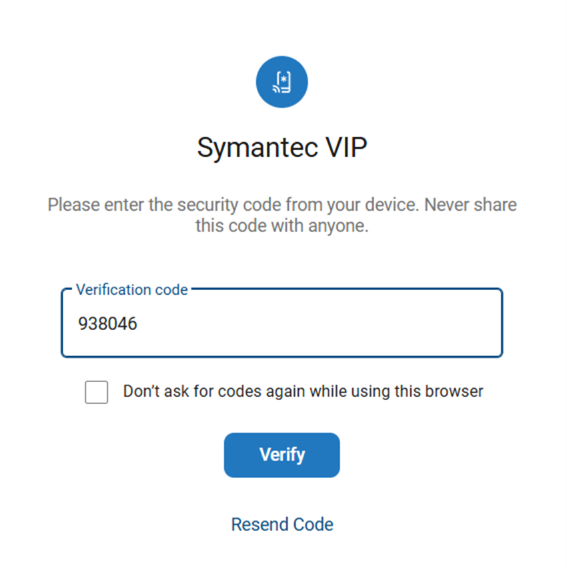
You will then be required to agree to the Terms and Conditions and you will be logged into Business Online Banking.

