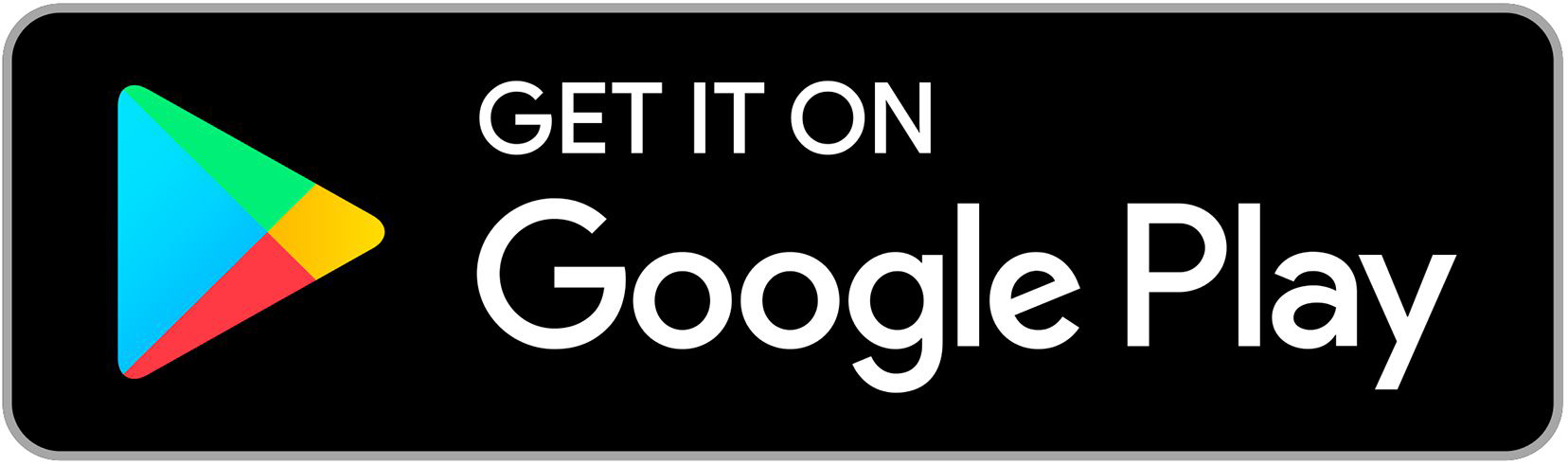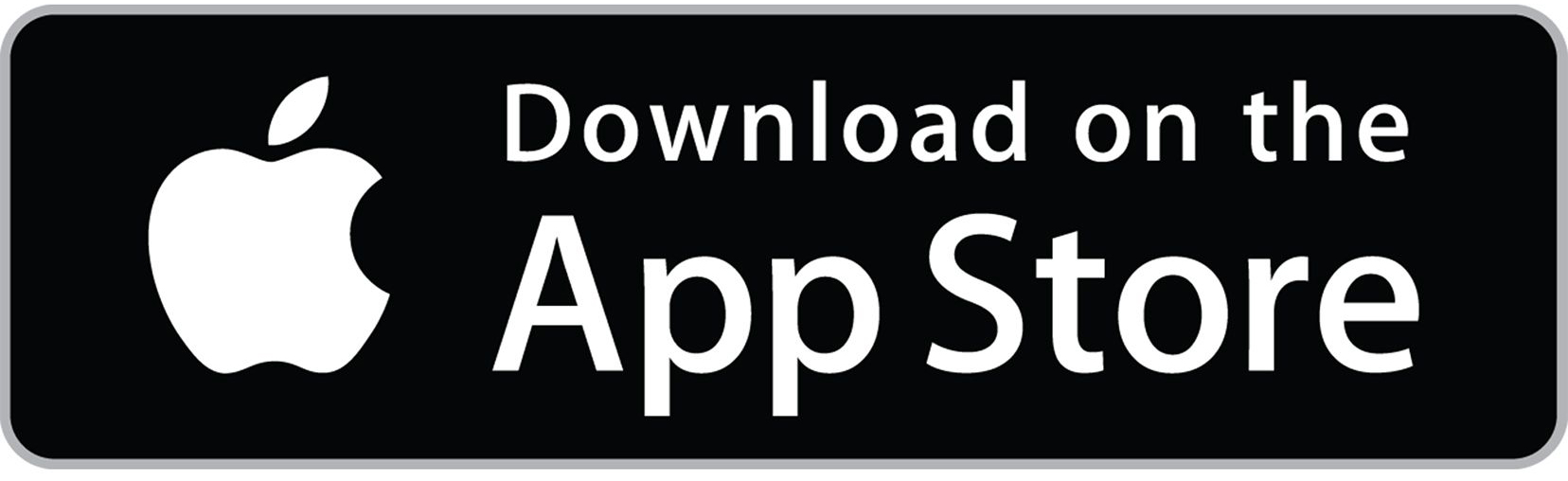Whether you’re sending wires, managing ACH, or accessing online tools, these changes are designed to improve efficiency, enhance security and give you more control.
Effective October 27, 2025, you will begin accessing your accounts through our new Business Online Banking platform. This upgraded system will continue to offer the functionality you are accustomed to, while introducing a more streamlined interface and the added convenience of access on the go through our new Business Mobile Banking App.
Get Started with Your New Experience
It’s time to get up and running with your new business banking tools. You’ll find the key steps below, and many of these updates are also reflected in the User Guide.
Log In & Set a New Password
ACTION: Log in for the first time.
The upgraded system will be available starting Monday, October 27. Your Username and Password will remain the same, but you will need to onboard a two-factor authentication method.
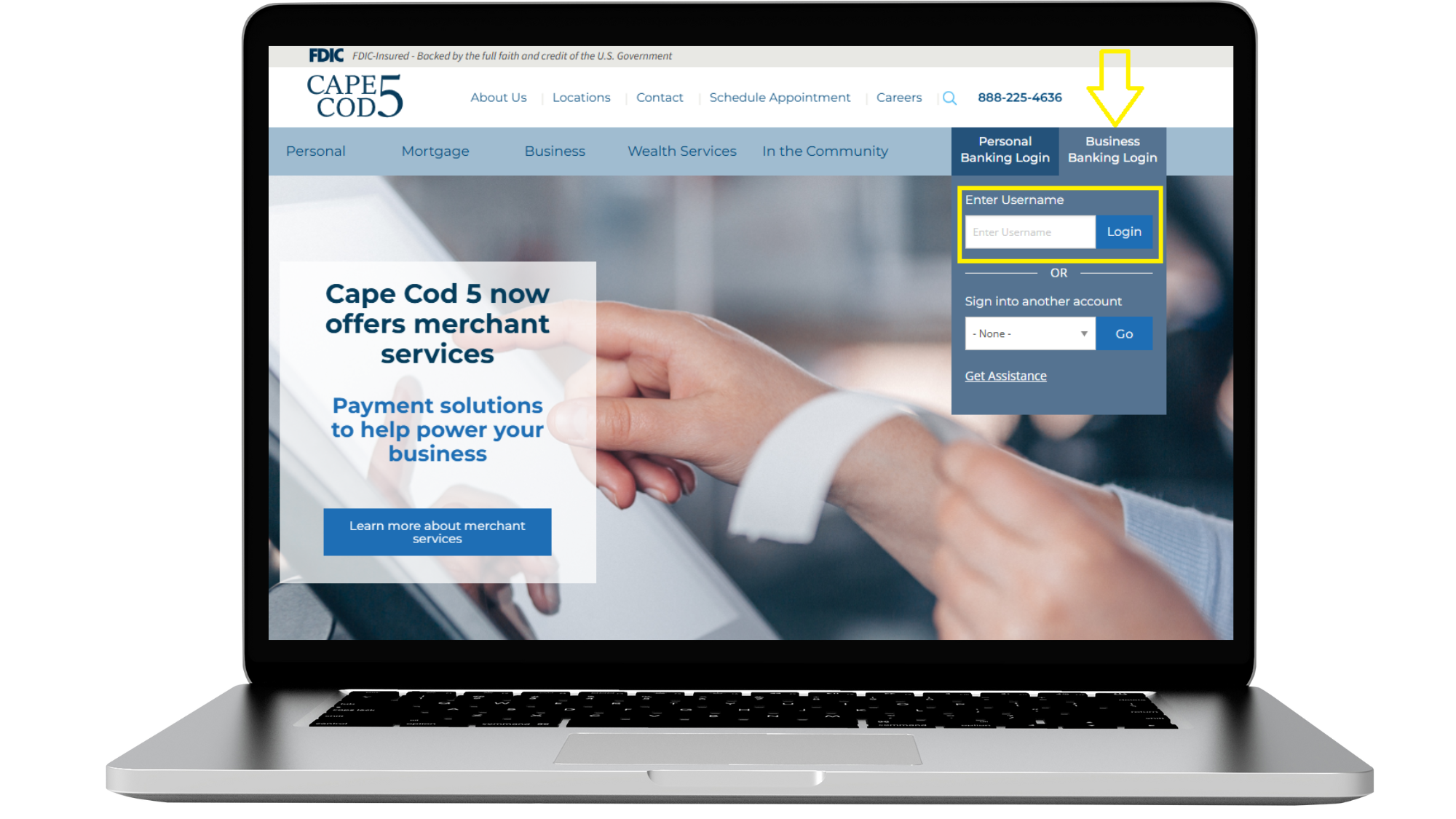 To log in for the first time:
To log in for the first time:
Use the Business Banking Login box in the upper right-hand corner.
Enter your existing Username and Password.
Verify the code sent to your email address.
Follow prompts to set up Multi-Factor Authentication.
Note: Treasury Management clients will receive separate instructions directly from their Treasury Management Officer with more details.
Download Our New App
The current Mobile App will no longer work after Monday, October 27. To continue to bank on your mobile device or tablet, you will need to download a new version of the App on Monday, October 27 from the Apple® App Store (iOS) or Google Play™ (Android).
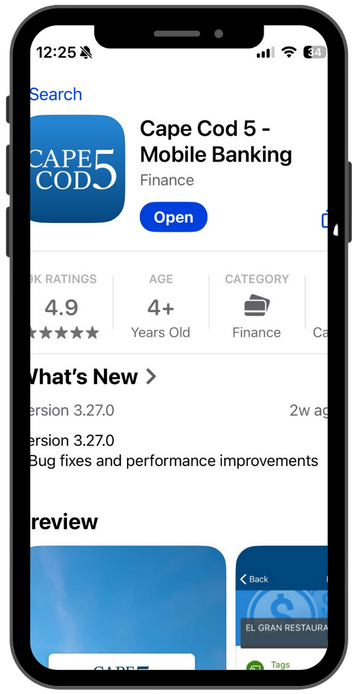 ACTION: Download our New Mobile App
ACTION: Download our New Mobile App
On or after Monday, October 27, download the new Cape Cod 5 Business Banking Mobile App from the Apple App Store or Google Play.
Search for “Cape Cod 5” and look for the updated app icon.
Delete the old app after installation for the best experience.
NOTE: Treasury Management clients will use a separate app and will receive separate instructions directly from their Treasury Management Officer with more details.
Choose Your eDocuments Preferences (Statements, Loan, Bills, Tax Docs, etc.)
ACTION: Go to the Documents/Statements section in Online or Mobile Banking to set your eStatement, loan, and tax doc preferences.
Review Internal Transfers
Internal account to account transfers or loan payments (Cape Cod 5 to Cape Cod 5) created through Online Banking and scheduled to occur after Sunday, October 26 will automatically convert over. To avoid any interruptions to these transfers, please confirm all are accurate and complete.
ACTION: Confirm any scheduled internal transfers (e.g., between business checking and savings) are still correct in the new system
Reconnect Third-Party Software (e.g., QuickBooks, Credit Karma)
If your business uses accounting software or financial tools like QuickBooks or Quicken, those connections won’t carry over automatically after the upgrade. These integrations must be manually reconnected in the new system.
ACTION: Reconnect your third-party tools on or after Monday, October 27.
Check Positive Pay
Beginning on Monday, October 27, check positive pay will provide you with your daily exception items by 6am and you have until 10:30am to finalize and input your decisions. For additional information, please refer to the Business Online Banking User Guide.
Additional Resources & Tools
Find helpful guides, instructions and key links to support you before, during and after the upgrade. These resources can also be found in the User Guide.
Quickbooks Users
1st Action Date: Friday, October 24
2nd Action Date: Monday, October 27
As part of our upgrade, clients who use QuickBooks will need to take action to ensure continued access and a smooth transition.
If you connect to your Cape Cod 5 accounts through QuickBooks, please review the conversion instructions below and follow the required steps to ensure a smooth transition.
Note that the conversion instructions reference two Action Dates. Please use the dates provided below:
1st Action Date: Friday, October 24
A data file backup and a final transaction download should be completed by this date. Please make sure to complete the final download before this date since transaction history might not be available after the upgrade.
2nd Action Date: Monday, October 27
This is the action date for the remaining steps on the conversion instructions. You will complete the deactivate/reactivate of your online banking connection to ensure that you get your current QuickBooks accounts set up with the new connection.
Conversion instructions for Business Online Banking
QuickBooks Desktop (Business Online Banking) – click HERE
QuickBooks Online (Business Online Banking) – click HERE
After completing the steps outlined in the conversion instructions, be sure to carefully review your downloaded transactions to ensure no duplicates or missing entries appear in your register.
ACH Templates
Existing ACH Templates will be available on the new system. Please review your templates for accuracy.
Wire Transfer Templates