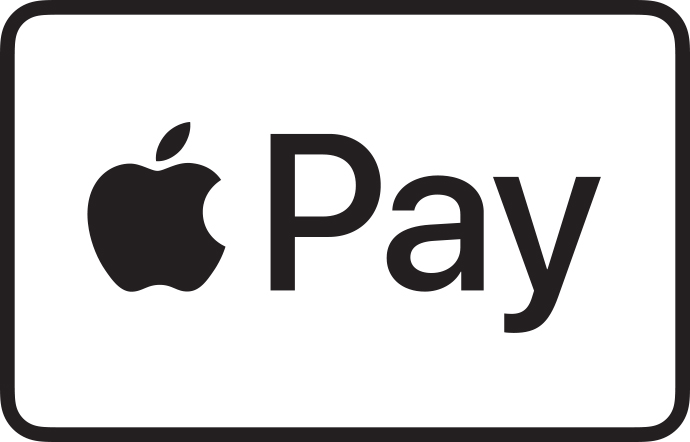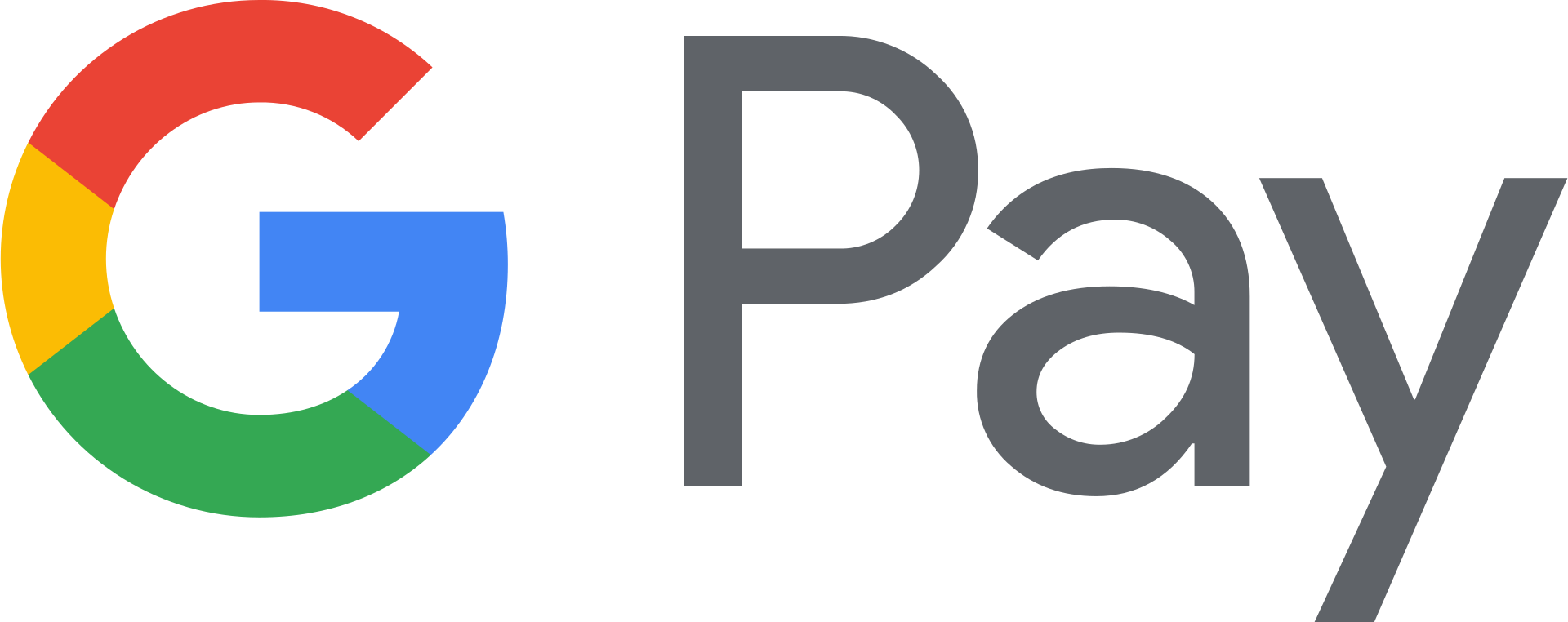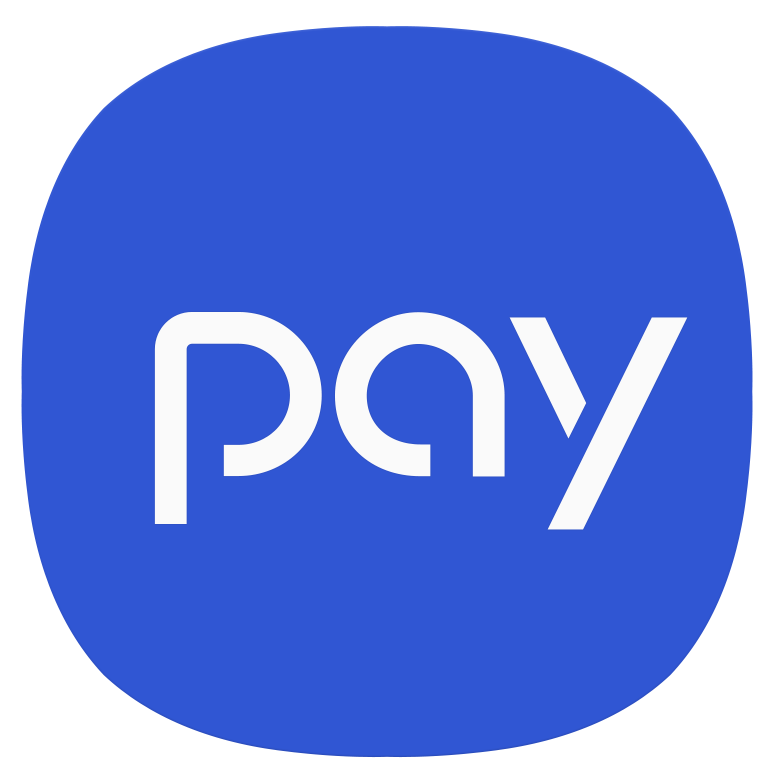Make convenient and secure payments without having to take out your wallet - whether you're shopping in stores or online.
Just add your Cape Cod 5 Visa® Debit Card to your mobile device’s digital wallet. You’ll be using the latest payment technology with all the benefits of your Cape Cod 5 Visa® Debit Card. Get started today.
Step 1
Open the Apple Wallet, Google Pay or Samsung Pay application on your device and choose the "add card" option.
Step 2
At the next screen, either auto-capture your card's information by taking a picture of it with your device's camera, or enter the card information manually.
Step 3
After accepting the Terms & Conditions, the next step is an authentication process for which there are three options: one-time passcode via text message, one-time passcode via email or calling the Bank to verify. Only phone numbers and email addresses on file with the Bank are used in this process.
Learn more about Apple Pay Learn more about Google Pay Learn more about Samsung Pay
Terminals that accept digital payments are typically indicated by any of the following logos:
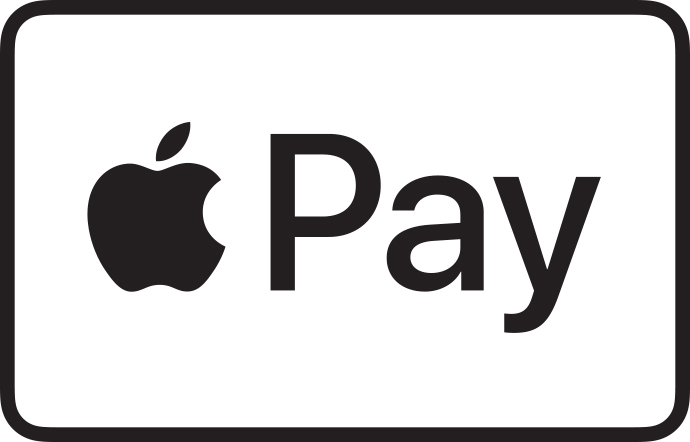
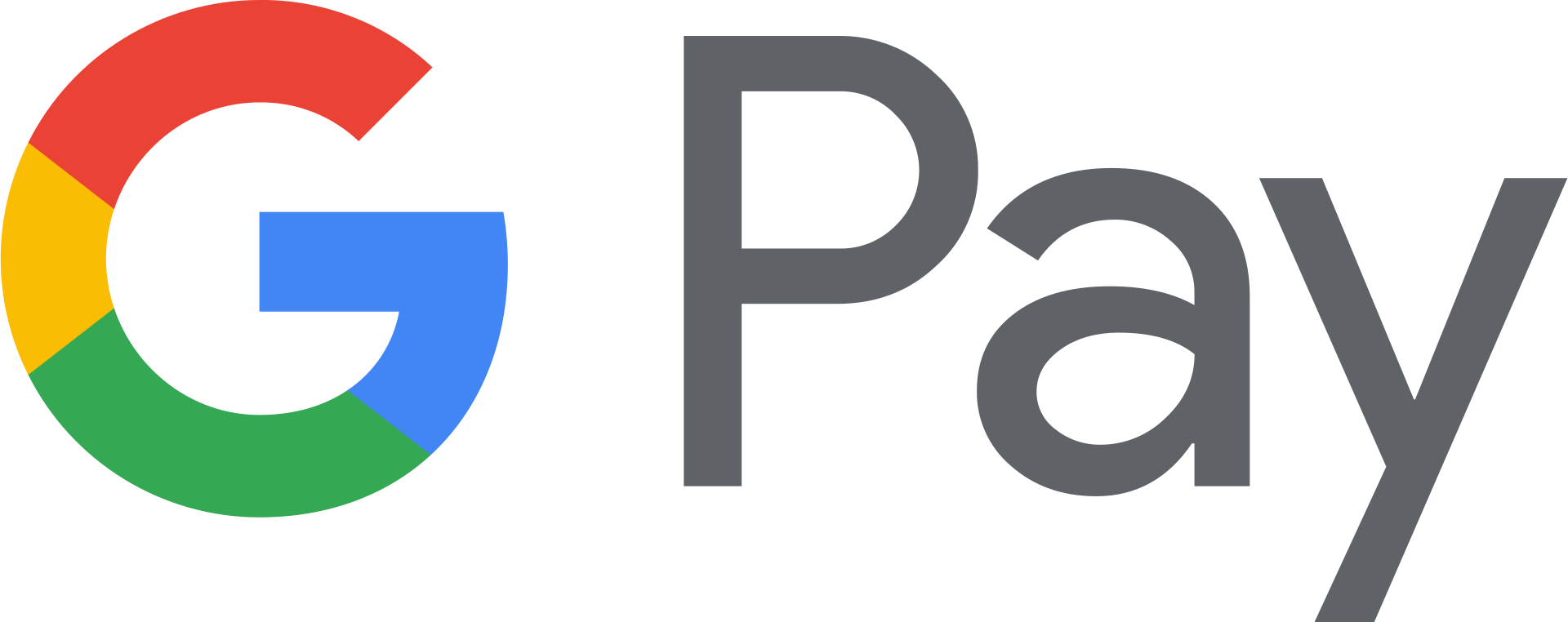
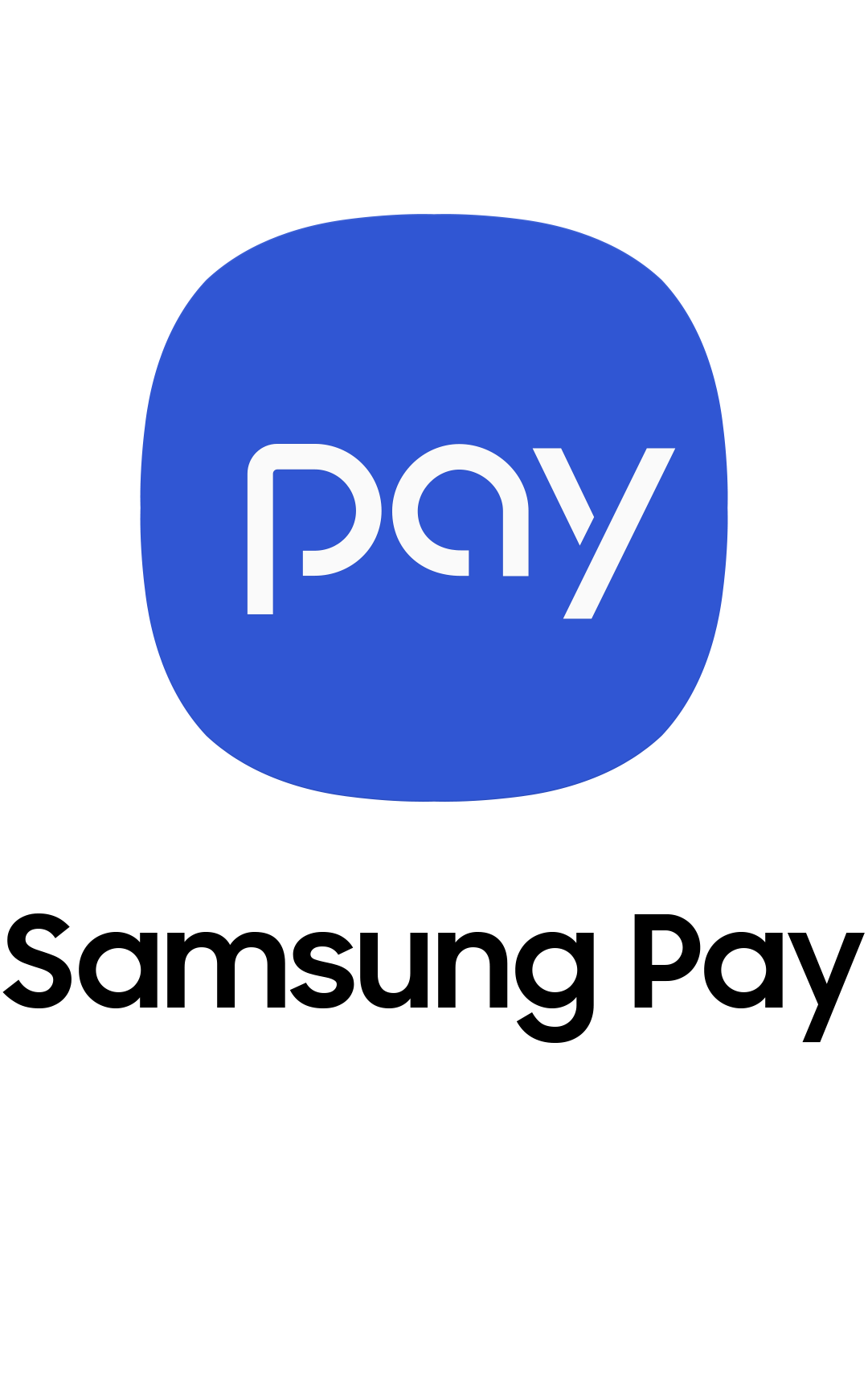

No. When you add a card to your digital wallet, it will be assigned a digital account number. Your digital wallet – whether it’s Apple Pay, Google Pay, or Samsung Pay – will use this digital account number when you make a purchase.
The type of phone you have is going to limit the digital wallets you may have access to.
- Apple Pay should work with the iPhone 6 and newer
- Google Pay works with most phones running Android 4.4 or newer
- Samsung Pay works on Galaxy S6 and Note5 phones and newer
The image may not be an exact match, but this will not affect how your card works within your digital wallet.
Yes, you can easily delete cards from your device. If you delete your digital account, you will still be able to continue to make purchases with your physical card.
If you get a new debit card, your current card expires, or your card is reported lost or stolen, you will need to go into your digital wallet, delete your existing card and add your new card.
There will be extra security steps during the registration process in order to make sure it is the owner of the card that is registering. You may choose to receive a one-time passcode via text or email in order to authenticate. Alternatively, if you choose to not use the one-time passcode method, you simply call our Customer Service Center at 888-225-4636 so we can verify your card. Then look for a message within your digital wallet letting you know your card is ready.
Yes and yes.
An in app purchase involves buying content, services or items within an application on your device. You can use your digital wallet to make these in app purchases – simply select Apple Pay, Google Pay or Samsung Pay at checkout.
To add Apple Pay to your Apple Watch®, you will need to have your iPhone available and have your Apple Watch paired to your device. On your iPhone, select the Watch app and scroll down and select “Wallet & Apple Pay”, tap “add credit or debit card,” and follow the prompts using your iPhone.
For additional information on adding your Apple® devices to Apple Pay, visit the Apple website at https://www.apple.com/apple-pay/.