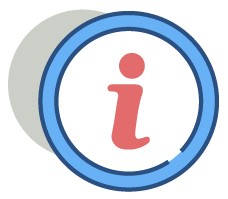Electronic Statements (“eStatements”) are a secure, convenient and environmentally friendly alternative to receiving paper statements each month. eStatements can be viewed digitally at any time and saved to your computer or smart device if needed.
eStatements are required for Free Checking customers, but all customers are welcome (and encouraged) to take advantage of this service.
How to Access eStatements
View eStatements
Use the following steps to view eStatements through Online or Mobile Banking:
Step |
Action |
|---|---|
1 |
From your Dashboard, select the account for which you would like to view an eStatement. |
2 |
Select Statements.
|
3 |
Select the desired account from the drop-down menu to display the available statements for that account.Only eStatements generated after an account is enrolled will be available. If you need a previous statement, contact your local Banking Center or the Customer Service Center. |
4 |
Click View to open a PDF version of the desired statement.eStatements can be downloaded or printed. |
Enroll a New Account in eStatements (Existing Customer)
Use the following steps to enroll one or more account(s) to receive electronic statements
Enrolling a new account in eStatements if you have an existing account already enrolled in eStatements (and have completed the consent process):
Step |
Action |
|---|---|
1 |
From your Dashboard, select the desired account that you’d like to enroll in eStatements. |
2 |
Click/tap Statements. |
3 |
At the top of the screen, select Sign Up/Changes. |
4 |
Select the checkbox next to any/all accounts that you’d like to enroll in eStatements and click Save Settings. |
5 |
Read the disclosure service agreement and click I Agree at the bottom of the document to confirm the enrollment.You’ll receive an email from Cape Cod 5 to confirm the change in delivery method. |
Enroll as a New Customer in eStatements
Enrolling as a new customer in eStatements (with no accounts previously enrolled in eStatements):
Step |
Action |
|---|---|
1 |
From your Dashboard, select the desired account that you’d like to enroll in Statements. |
2 |
Click/tap Statements. |
3 |
Confirm your email address |
4 |
Read the eStatement Disclosure Service Agreement and click the checkbox to acknowledge the agreement has been read. |
5 |
Click/tap Enroll Now. |
6 |
Click/tap Ok on the pop-up confirmation window.A window will pop-up indicating that enrollment was successful. You’ll receive an email from Cape Cod 5 to confirm your enrollment. |
Enroll Additional Recipients to Receive eStatement(s)
Use the following steps to enroll in Additional Recipients (must already be enrolled in eStatements):
The Additional Recipients feature is a secure, convenient and environmentally friendly alternative to requesting a mailed duplicate statement. This feature is a great way to control sharing statements with an accountant, a trusted family member, or an Attorney-in-Fact. Additional Recipients will only receive password protected copies of statements and will not have access to Online & Mobile Banking.
Step |
Action |
|---|---|
1 |
From your Dashboard, select Statements. |
2 |
At the top of the screen, select Additional Recipients. |
3 |
Select Add Additional Recipients. |
4 |
Enter the recipients email address.Create a Username and Access PIN.Click SAVE. |
5 |
Click Assign Documents and select the accounts to share with the recipient.Save Settings. |
6 |
Follow the steps at add more Additional Recipients. Access can be edited or deleted at any time. Remember to share the credentials with the Additional Recipient and be aware that they will expire every 6 months. |
Additional Recipients FAQ's:
- What can an Additional Recipient access?
Additional Recipients will see statements, check images and tax notices related to any accounts you have assigned to them. They will not have Online & Mobile Banking access (transfers, Bill Pay or ability to set up additional recipients).
- How will the Additional Recipient access the documents?
Users will enter the recipients email address and create a username & access PIN for them. When eStatements/Notices are available, an email with a link to download the document is sent to the recipient. To access, he/she must enter their credentials. For security, these credentials will expire every 6 months.
- Can Additional Recipient access be revoked?
Yes, users can sign in through Online or Mobile Banking and modify or delete Additional Recipient access at any time. Access will expire every 6 months automatically.
- Is there a fee for Additional Recipients?
No, there is no fee for Additional Recipients receiving eStatements/Notices through Online & Mobile banking.