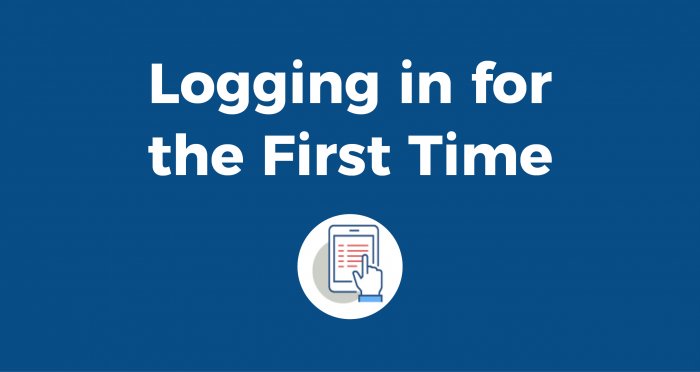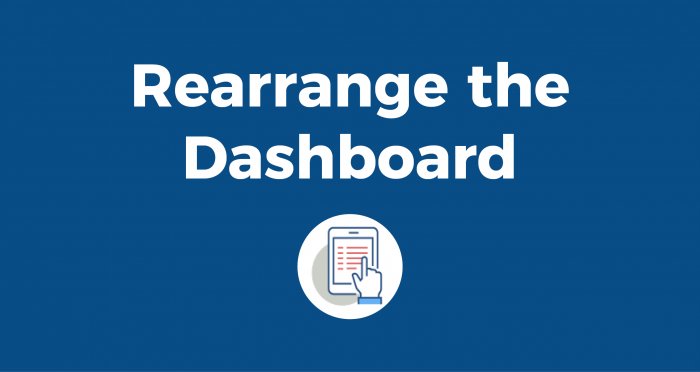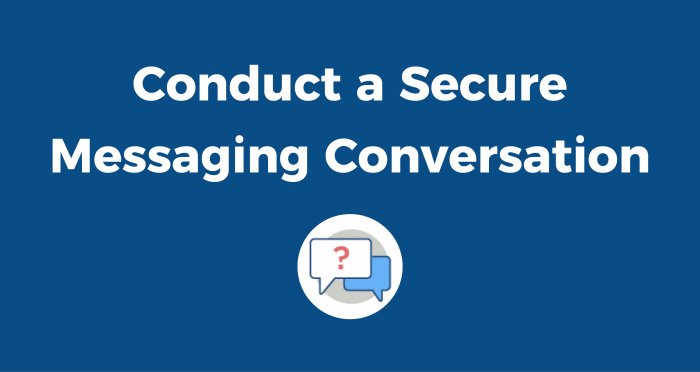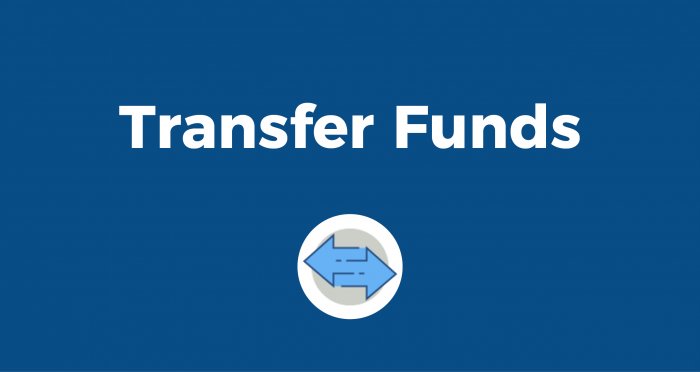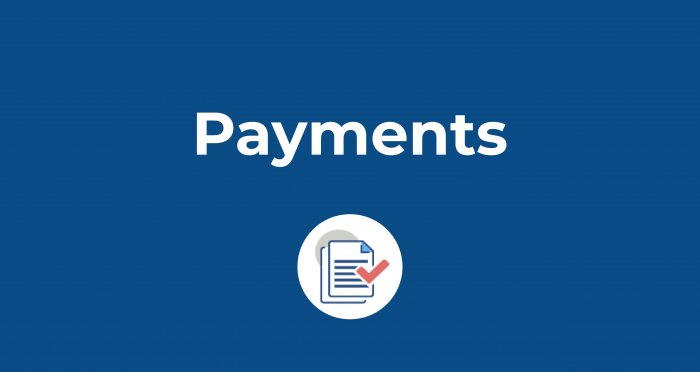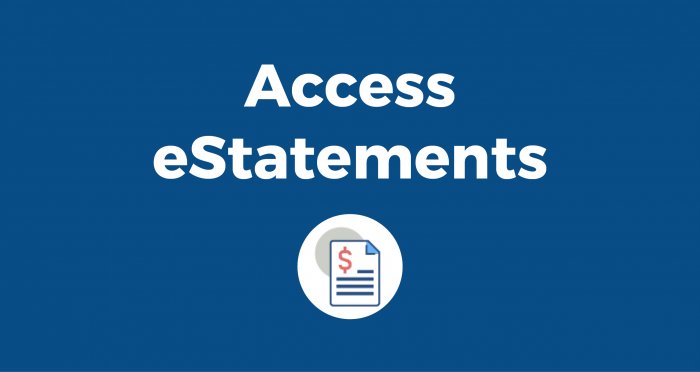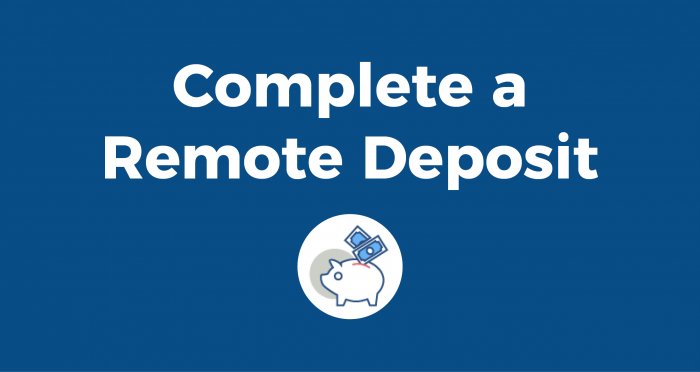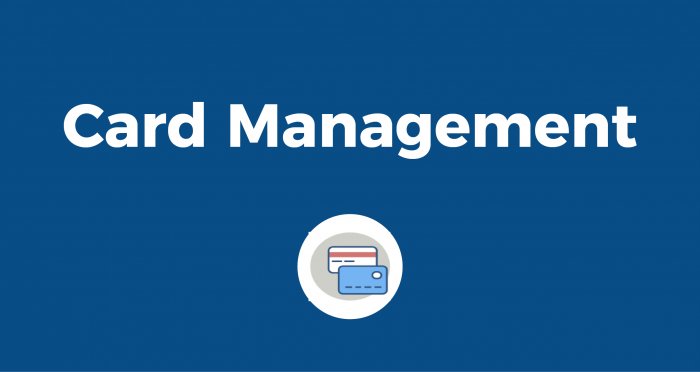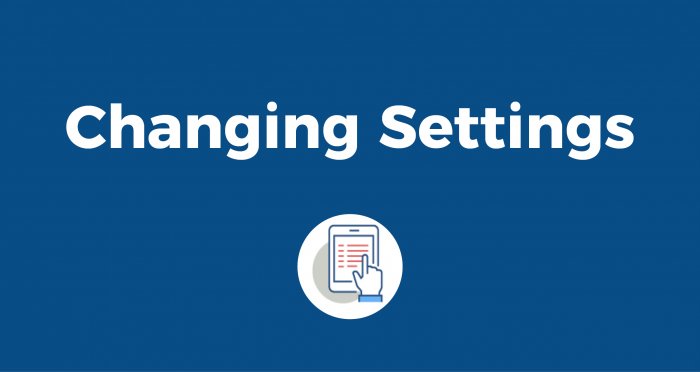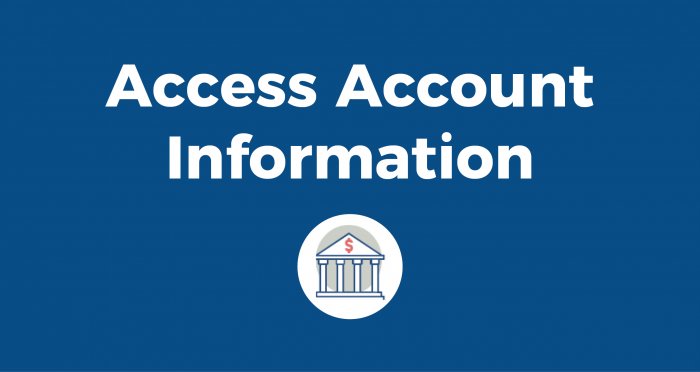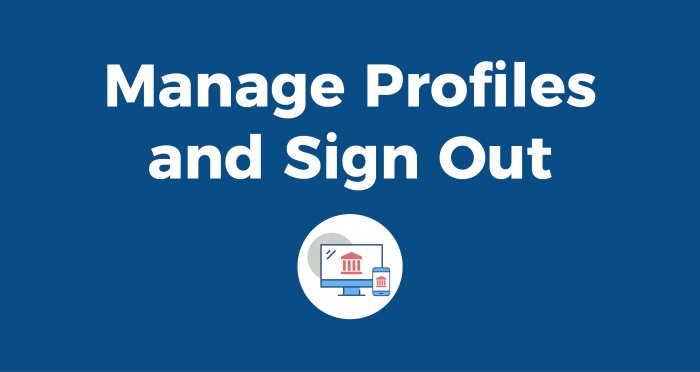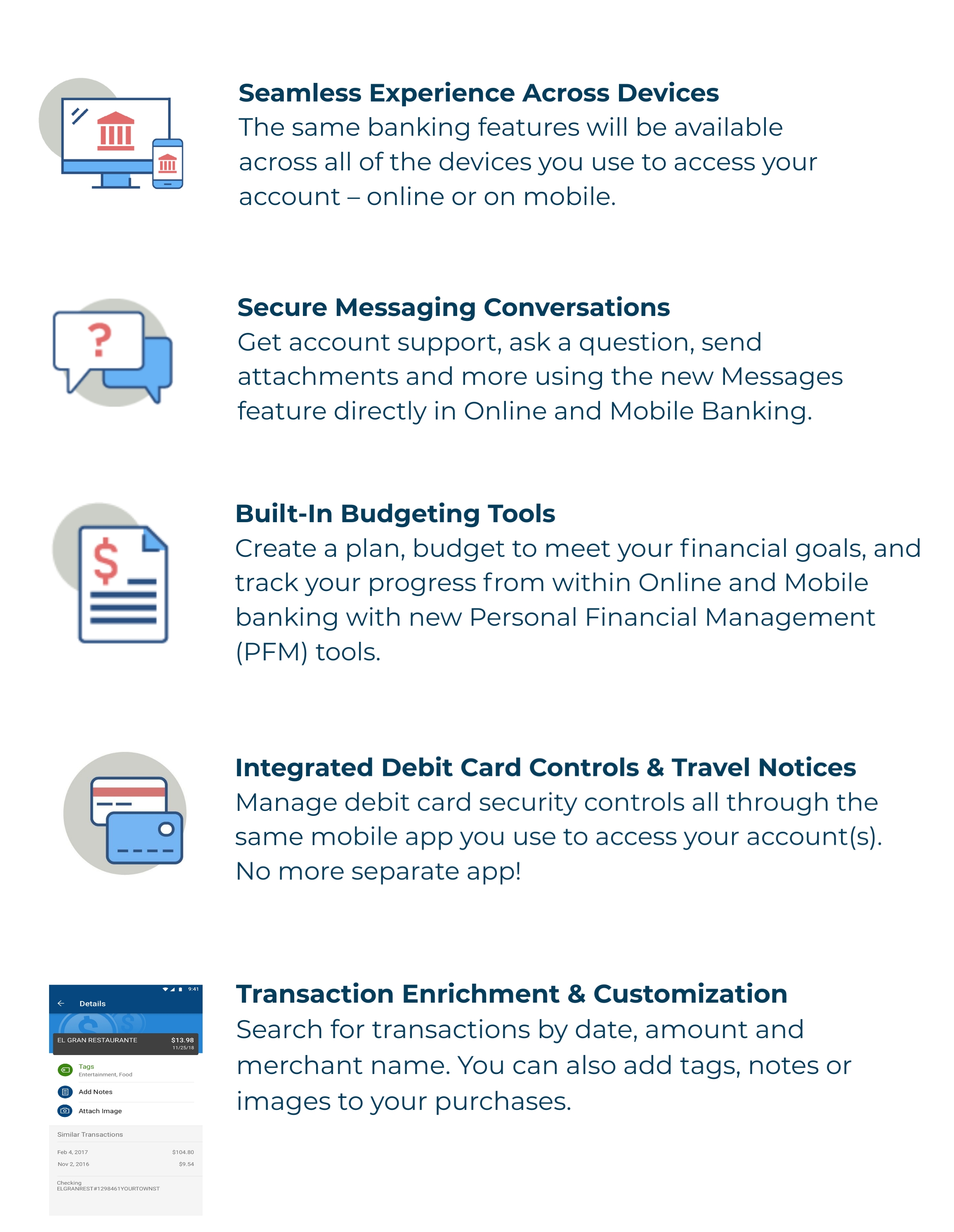As part of Cape Cod 5's ongoing commitment to delivering you an optimal digital banking experience, we are pleased to announce that we have upgraded our Online and Mobile Banking systems to deliver new features, enhanced tools and a seamless experience across all of your devices.

Important Information about the Cape Cod 5 - Mobile Banking and Cape Cod 5 Treasury Management Apps
Click on a feature below to view step-by-step guides and videos designed to walk you through how to set up and use these functions in the upgraded Online and Mobile Banking systems.
What has stayed the same?
-
Your username (User ID) and password will not change.
-
Your account number(s) will stay the same.
-
You will continue to securely log in to Online Banking from the same place (upper right corner) of this website.
-
You will still be able to access and perform the same functions as you do in the current Online and Mobile Banking systems - such as Bill Pay, eStatements and transfers.
What has changed?
-
Look & Layout: The look and feel of your online and mobile banking experience will be enhanced, so it will appear different. Rest assured – you'll have all the features you have come to expect from Cape Cod 5 with some new upgrades to enhance your banking experience.
-
New Mobile App: To access mobile banking, you will need to download a new version of the Cape Cod 5 mobile app from the Apple Store (iOS) or Google Play (Android). You should delete the old version of your Cape Cod 5 mobile app after the upgrade.
-
Bookmarked Links: If you currently have the link to Online Banking bookmarked and saved in your favorites, you will need to update this once the upgrade is complete. We will provide more details and the updated link in the coming weeks.
How will I receive updates and information relative to this upgrade?
We will communicate with you regularly via email and website updates regarding the status of the upgrade and any action required on your part. Please ensure that your email on file with us is up to date with us so that you receive these updates in a timely manner. This can be verified or updated from within the existing Online Banking platform.
Will my username and password change?
No. Your login credentials (username and password) will stay the same and you will continue to log in to Online Banking from the same place (upper right corner) on the Cape Cod 5 website.
You will also use the same username and password to log in to the new mobile banking app once you've downloaded it on your device.
Can I view a preview of what the upgraded Online and Mobile Banking looks like?
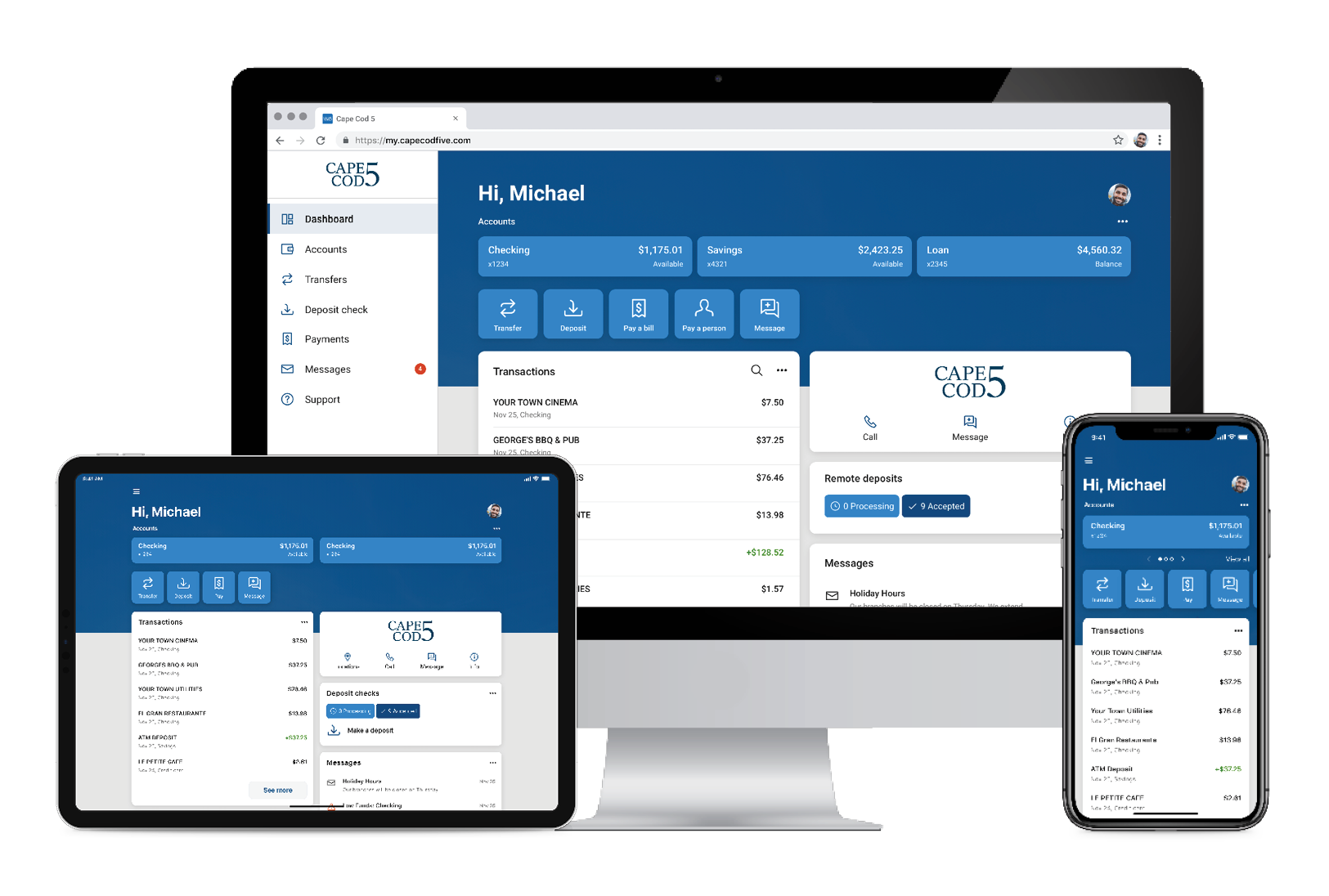
The image below shows a preview of what Online and Mobile Banking looks like on your computer, tablet and phone.
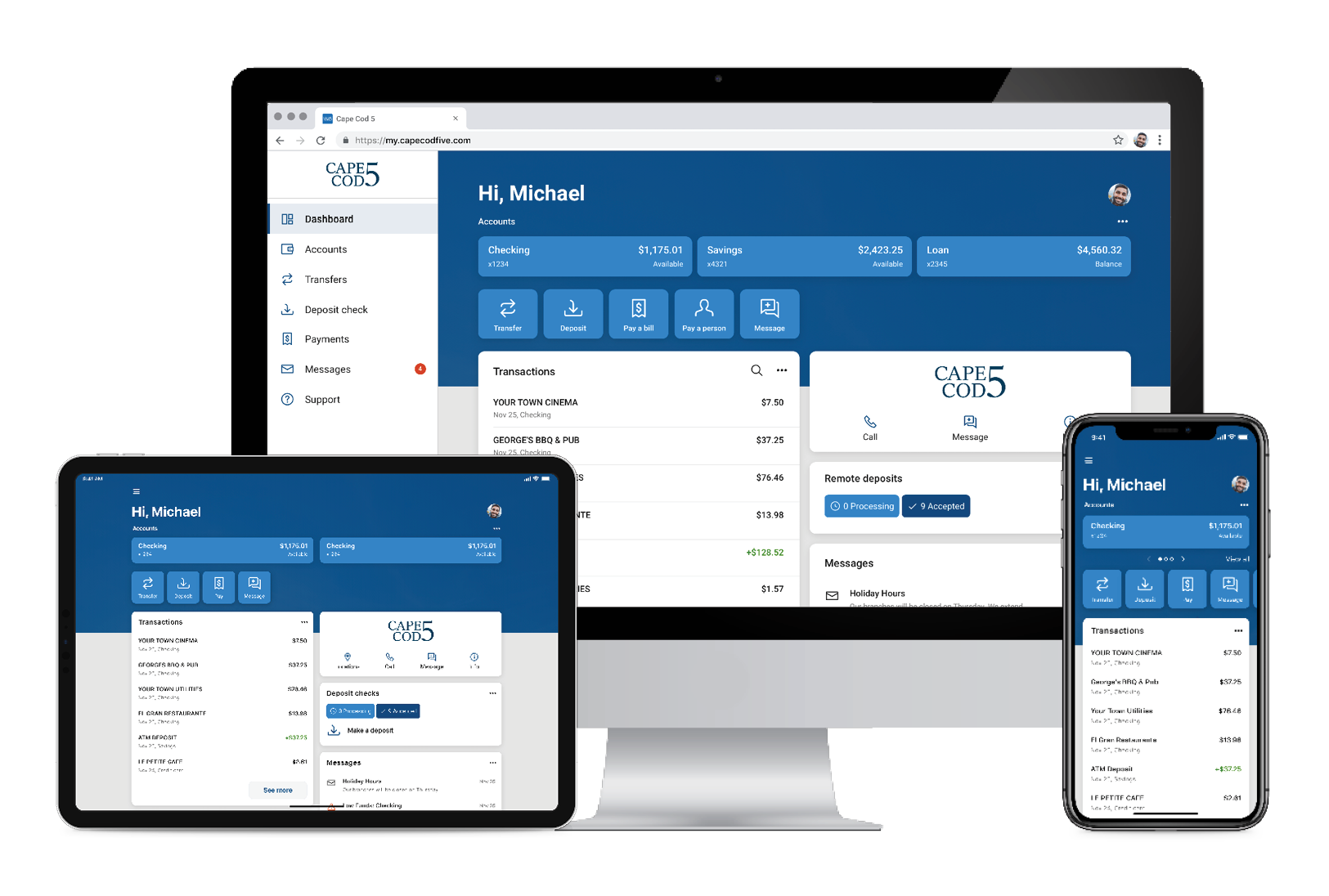
What browser(s) can I use to access the enhanced Online Banking?
Click here to view minimum system requirements to ensure an optimal and secure online banking experience.
Will additional features and enhancements be added in the future?